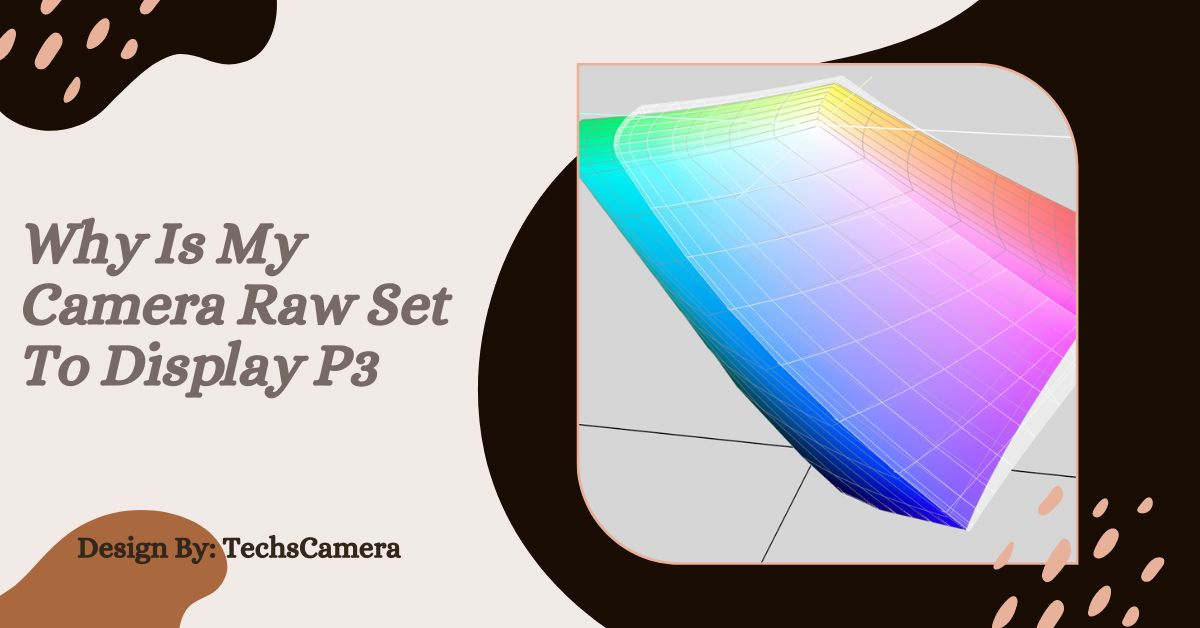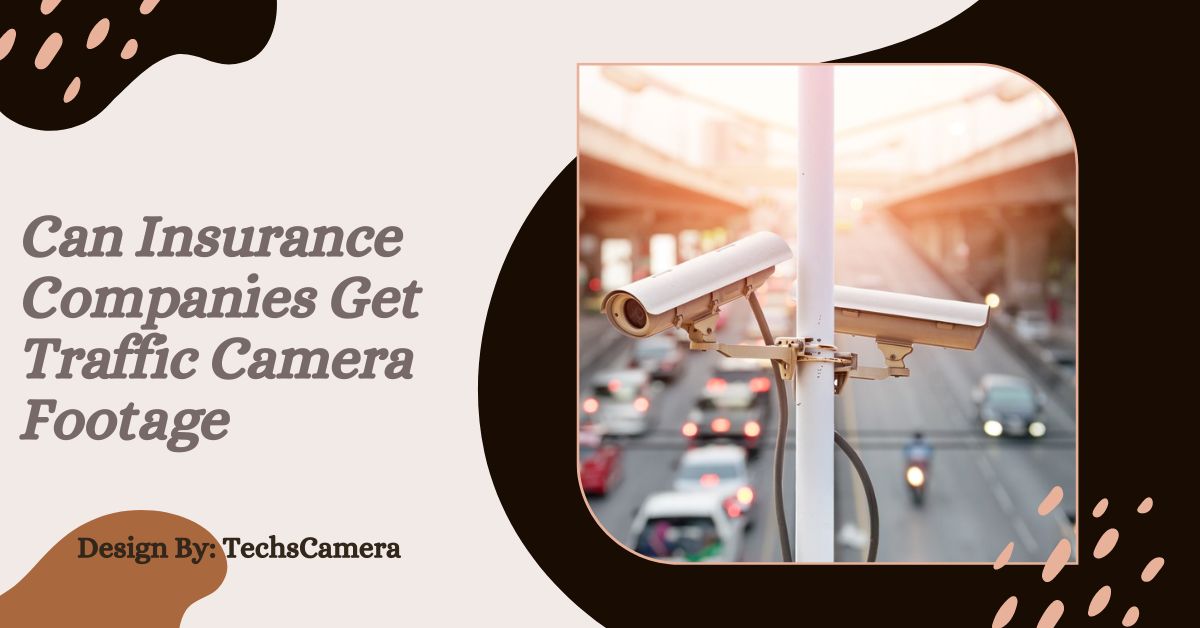Why Is My Camera Raw Set To Display P3 – A Complete Guide!
Display P3 is a color space that offers a wider range of colors, especially reds and greens, making Camera Raw images more vibrant and lifelike on high-end displays optimized for this gamut.
Introduction to Display P3 Color Space
In digital photography and image editing, color spaces are crucial because they determine how colors appear on different devices, from cameras and monitors to printers. One color space that has gained significant attention in recent years is Display P3. If you’ve noticed that your Camera Raw files are set to Display P3, you might wonder why this is the case and what it means for your photos.
What Are Color Spaces?
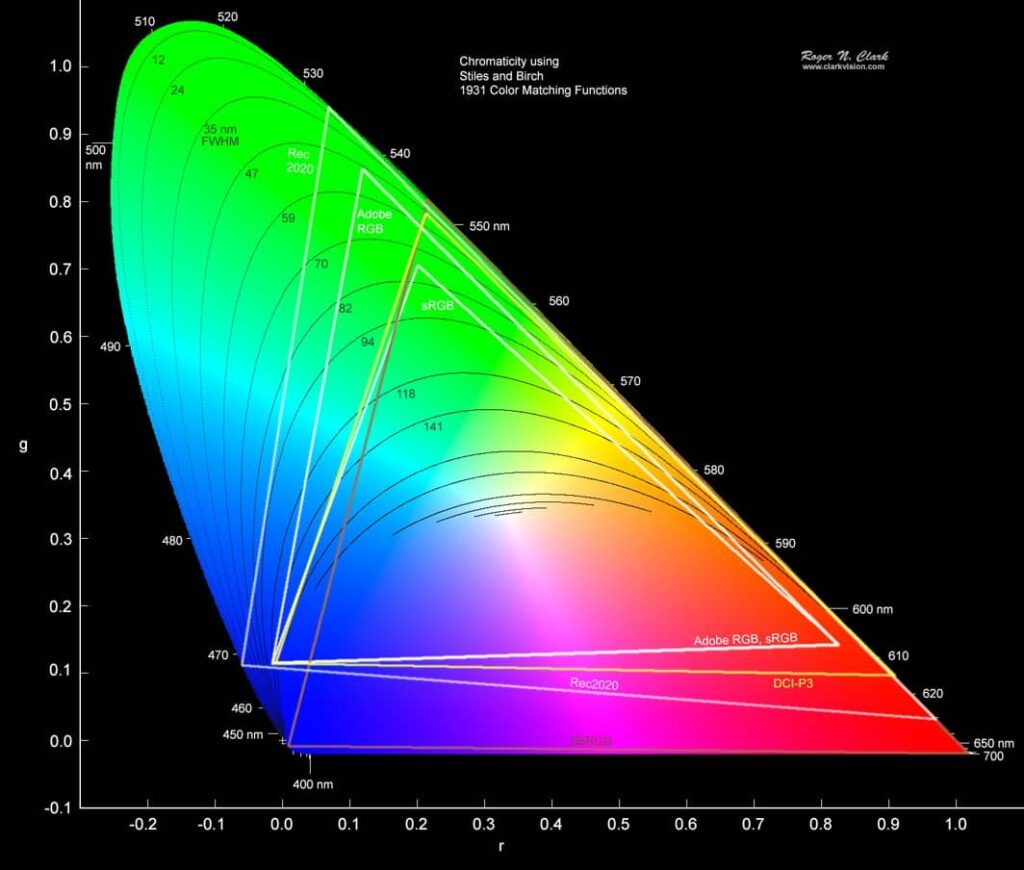
A color space is like a map that defines the range of colors a device can display or print. Different devices, like cameras, monitors, and printers, interpret colors slightly differently, and color spaces help standardize this process. Popular color spaces include:
- sRGB: The most common color space, used widely for web content and general photography. It covers a basic range of colors that are universally supported across most devices.
- Adobe RGB: A broader color space that includes more shades of green and blue, making it popular for professional photographers, especially those working with print media.
- Display P3: A newer color space that offers even more colors, especially in the red and green spectrum, designed initially for digital cinema and now used in high-end displays.
What’s P3?
P3, often referred to as Display P3, is a color space developed by Apple. It was originally designed for digital cinema but has since become popular in digital photography and for use with high-quality displays. The key advantage of P3 is its ability to display a wider range of colors, especially richer reds and greens, compared to sRGB. This makes images appear more vibrant and lifelike on screens that support Display P3.
Why Is Your Camera Raw Displayed in Display P3?
If your Camera Raw files are set to Display P3, it’s likely because your editing software or monitor is optimized for this color space. Modern displays, particularly those from Apple, are often calibrated to Display P3.
When you edit photos on such displays, your software might automatically switch to Display P3 to provide the most accurate color representation. This ensures that the colors you see while editing are as close as possible to what the final image will look like on compatible devices.
Also Read: Why Can i Only see Northern Lights Through Camera – Explained!
Which Color Space Is Best?
Choosing the best color space depends on what you plan to do with your images:
Display P3:
- Wider Gamut: Display P3 can show more colors, especially in the red and green ranges.
- Ideal For: Professional photography, digital cinema, and high-end displays. If your work is meant to be displayed on modern devices that support P3, this color space will give you the most accurate and vibrant results.
sRGB:
- Standard Gamut: sRGB covers fewer colors but is universally supported across all devices.
- Ideal For: Web content, social media, and general photography. sRGB is the safest choice when you want to ensure consistent color across all screens and printers.
Adobe RGB:
- Expanded Gamut: Adobe RGB offers more greens and blues, making it suitable for professional print work.
- Ideal For: Photographers who need to print their work and want more control over color accuracy in print media.
How Does P3 Compare to Adobe RGB and sRGB?
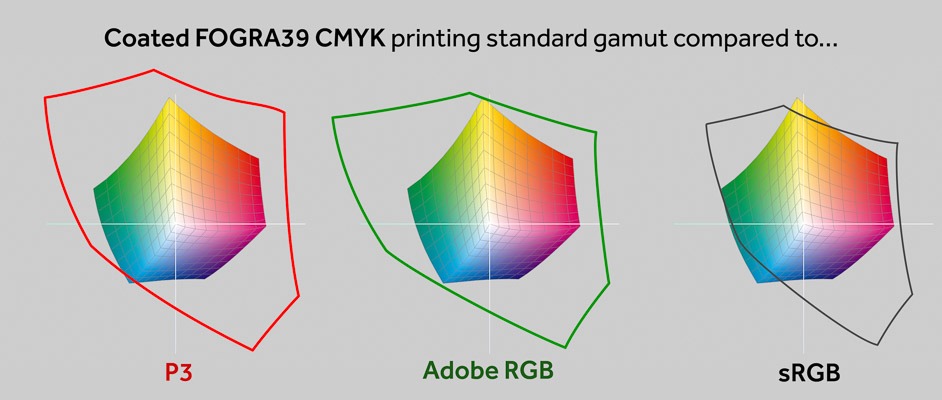
Display P3 and Adobe RGB both offer broader color ranges than sRGB, but they differ slightly in focus. Adobe RGB covers more shades of cyan and green, which is beneficial for print work, while Display P3 focuses more on vibrant reds and greens, making it better for digital displays. sRGB, while covering fewer colors, is the most universally compatible, ensuring that images look consistent on all devices, whether it’s a phone, computer, or printer.
Why Is Your Camera Raw in Display P3?
Your Camera Raw files might be in Display P3 because your software or monitor is optimized for this color space. When working on a Display P3-compatible monitor, your editing software may default to this setting to ensure the most accurate color representation. This is especially useful when editing images that will be viewed on high-end displays, ensuring the colors remain true to life.
A Wider Gamut Means More Natural Color
A wider color gamut, like the one provided by Display P3, means your images can display more nuanced and natural colors. This is particularly noticeable in areas where sRGB might struggle, such as vibrant reds or lush greens. For photographers, this means the ability to capture and display more detail in colors, making your images look more lifelike and closer to what you see in reality.
Also Read: Chromebook Camera Not Working – Troubleshooting Guide and Solutions!
How Display P3 Affects Your Camera Raw Images?
When your Camera Raw files are set to Display P3, you’re working with a broader range of colors during the editing process. This allows you to make more precise adjustments, especially when it comes to color grading and saturation. The colors you see on your screen will be more vibrant and accurate, helping you fine-tune your images with confidence.
The Impact of Display P3 on Camera Raw Files:
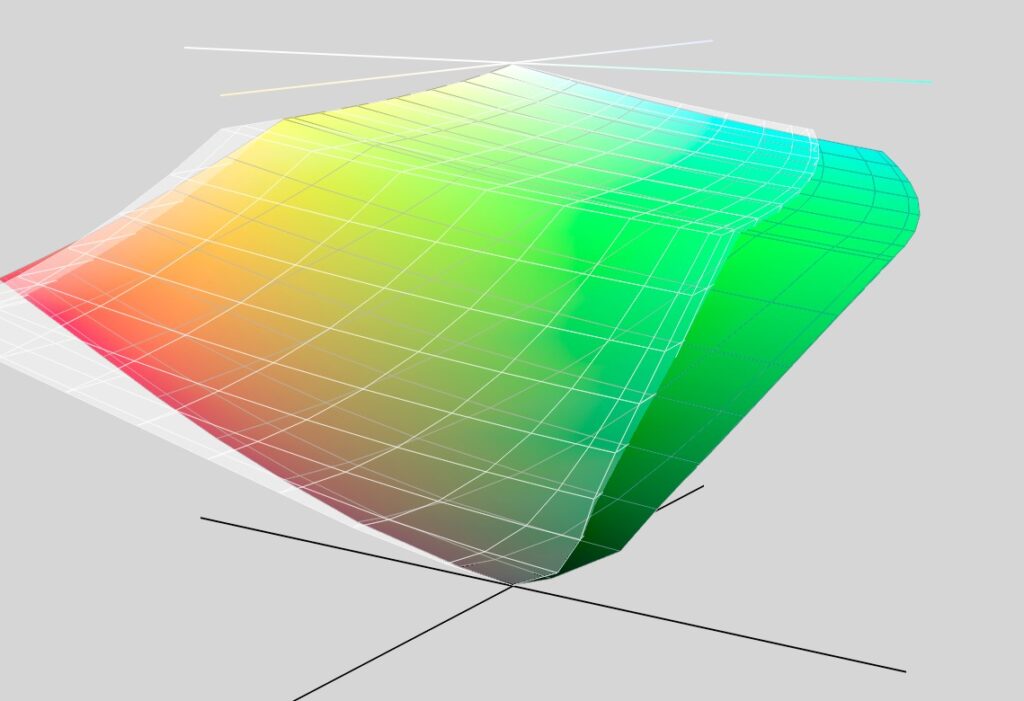
Using Display P3 with Camera Raw files means you’re editing with a color space that offers more colors than standard options like sRGB. However, this also means that when these images are viewed on non-P3 displays, they might not look as vibrant. The extra colors in Display P3 can sometimes lead to images appearing duller when converted to sRGB for viewing on standard monitors or devices.
How DxO Wide Gamut Provides Truer Color?
DxO Wide Gamut is a color space developed to strike a balance between broad color coverage and compatibility. It’s designed to capture the wide range of colors that P3 offers, while also ensuring that the images look good across different devices. This makes DxO Wide Gamut an intelligent choice for photographers who want vibrant colors without sacrificing compatibility.
DxO Wide Gamut: An Intelligent Compromise
DxO Wide Gamut provides a smart compromise by offering a wide color range like Display P3 but with better adaptability across various screens. It ensures that your images maintain their vibrancy and accuracy, whether viewed on a high-end monitor or a more standard screen. This is particularly useful for photographers who want their work to look great no matter where it’s displayed.
Also Read: When Were Security Cameras Invented – A Journey Through Time!
Why Your Camera Raw Might Not Look as Expected?
If your Camera Raw images don’t look as expected, it could be due to a mismatch in color spaces. Images edited in Display P3 might appear different when viewed on a monitor that doesn’t support P3, leading to colors that seem off or less vibrant. Understanding your display’s capabilities and the color space you’re working in is key to avoiding these issues.
Color Space Confusion:
Color space confusion often happens when you’re working with one color space but viewing the images in another. For example, editing in Display P3 but viewing the image on an sRGB monitor can cause colors to appear less vibrant or even inaccurate. This can lead to frustration if you’re not aware of the differences between color spaces.
Troubleshooting Display P3 Issues:

If you’re experiencing issues with Display P3, here are some steps you can take:
Check Your Display Settings:
Ensure that your monitor is properly calibrated and supports Display P3. If it doesn’t, consider switching to a color space that your monitor can display correctly, like sRGB or Adobe RGB.
Review Your Editing Software Settings:
Make sure your editing software is set to the correct color space. If your monitor doesn’t support Display P3, you may need to edit in sRGB or Adobe RGB instead to ensure accurate color representation.
Convert Your Images:
When exporting images, consider converting them to sRGB for web use or Adobe RGB for print. This will help avoid color discrepancies when your images are viewed on different devices or printed.
The Role of Display P3 in Camera Raw Images:
Display P3 plays an important role in ensuring that your Camera Raw images are edited with the highest color accuracy possible. It allows photographers to work with a broader range of colors, making it easier to achieve the desired look and feel in their images.
By understanding how Display P3 affects your workflow, you can make better decisions about your editing process, ensuring that your final images are vibrant and true to life across all platforms and devices.
FAQ’s:
1. What is Display P3?
Display P3 is a color space developed by Apple, offering a broader range of colors, especially in reds and greens, making images appear more vibrant on compatible high-end displays.
2. Why is my Camera Raw set to Display P3?
Your Camera Raw is likely set to Display P3 because your monitor or editing software is optimized for this color space, ensuring accurate and vibrant color representation.
3. How does Display P3 compare to sRGB?
Display P3 offers a wider color gamut than sRGB, particularly in the red and green spectrum, resulting in more vibrant and lifelike images on screens that support Display P3.
4. Which color space is best for general photography?
sRGB is typically the best choice for general photography, ensuring consistent color display across all devices, whereas Display P3 is ideal for high-end displays requiring more vibrant color representation.
5. Can Display P3 cause issues with color accuracy?
Yes, images edited in Display P3 might appear less vibrant or inaccurate when viewed on non-P3 displays, as these screens cannot fully display the broader color range of Display P3.
Conclusion:
Understanding the Display P3 color space is essential for photographers and editors working with high-end displays. While it offers a broader color gamut, particularly in reds and greens, making images appear more vibrant, it can also lead to discrepancies when viewed on non-P3 monitors. Balancing the use of P3 with other color spaces like sRGB or Adobe RGB ensures that your images maintain their intended vibrancy and accuracy across all platforms.