If your Nest camera is hot and not working, it may be due to heat, continuous use, power issues, or software. Fix it by cooling down, repositioning, and checking power and updates.
Introduction:
Nest cameras are popular for their smart features and reliability, helping users keep an eye on their homes. However, like any electronic device, they can run into problems. One common issue that many users face is the camera becoming very hot and then stopping to work. This article will explain why this happens, how to fix it, and what you can do to prevent it in the future.
Why Is My Nest Camera Overheating:
Before fixing the problem, it’s important to know why your Nest camera is overheating. Here are some common reasons:
Environmental Factors:

One of the main reasons for overheating is where the camera is placed. Nest cameras have a specific temperature range in which they work best. If the camera is placed in direct sunlight or in a place that doesn’t allow for good air circulation, it can easily get too hot. High outdoor temperatures or placing the camera inside a closed space like a cupboard can also lead to overheating.
Continuous Use:
If your Nest camera is running non-stop, this can cause it to overheat. Although the camera is designed for continuous use, it still needs breaks to cool down. When it’s on all the time without any rest, it can start to get very hot.
Power Supply Problems:
Using a power adapter or cable that isn’t designed for your Nest camera can cause it to overheat. Third-party power supplies might not provide the correct amount of power, causing the camera to work harder and generate more heat. Faulty power supplies can also be a problem, making the camera draw more power than it should.
Software Issues:
Sometimes, the camera’s software or firmware (the built-in software that runs the device) can have bugs or issues that cause it to overheat. If the software is outdated or there is a glitch, the camera might start performing too many tasks at once, which can lead to overheating.
What to Do If Your Nest Camera Overheats:
If you notice your Nest camera is very hot, you should take action right away to prevent any permanent damage. Here’s what you can do:
Turn Off the Camera;
The first thing you should do is turn off the camera and unplug it from the power source. This will allow the camera to cool down and stop any further overheating.
Move the Camera to a Cooler Location:
Check where your camera is placed. If it’s in direct sunlight or a hot area, move it to a cooler spot. Choose a place that is shaded and has good air circulation to prevent the camera from overheating again.
Check the Power Supply:
Make sure you are using the power adapter and cable that came with your Nest camera. If you are using third-party accessories, they might be causing the overheating. Consider replacing them with the original or Nest-approved accessories.
Update the Camera’s Software:
Connect your camera to Wi-Fi and check if there are any updates available for its software or firmware. Updating to the latest version can fix bugs or issues that might be causing the overheating.
Also read: Do Movie Theaters have Cameras – Understanding the Reasons!
Dealing with Persistent Overheating Issues:
If your Nest camera continues to overheat even after trying the steps above, you might need to try more advanced troubleshooting:
Factory Reset the Camera:
Resetting your camera to its factory settings can sometimes fix overheating issues. However, keep in mind that this will erase all your settings, so make sure to save any important information before you reset the camera.
Contact Nest Support:
If the problem doesn’t go away, it’s a good idea to contact Nest support for help. They can offer solutions specific to your issue or determine if the camera needs to be repaired or replaced.
Consider Replacing the Camera:
If your camera is still under warranty and continues to overheat, you might be eligible for a replacement. Check the warranty status and consider replacing the camera if necessary.
How to Prevent Your Nest Camera from Overheating:

To avoid dealing with overheating issues in the future, here are some preventive measures you can take:
Place the Camera in an Optimal Location:
Always install your camera in a shaded area with good airflow. Avoid placing it in direct sunlight, enclosed spaces, or areas where heat can build up, like near appliances that emit heat.
Perform Regular Maintenance:
Keep your camera and its surroundings clean to ensure proper ventilation. Dust and debris can block the vents, making it harder for the camera to cool down.
Monitor Camera Usage:
Try to avoid running the camera continuously without breaks. If possible, set the camera to only record when it detects motion. This will reduce the amount of time the camera is working and help prevent overheating.
Use the Right Accessories:
Always use the power adapter and cable that came with your Nest camera or buy approved accessories from Nest. Third-party power supplies might not provide the correct power levels, leading to overheating.
FAQ’s:
1. What should I do if my Nest camera is overheating?
Turn off the camera, unplug it, and let it cool down. Move it to a cooler, shaded area and check for any power supply issues.
2. Can I use a third-party power adapter with my Nest camera?
It’s best to use the original power adapter and cable provided by Nest, as third-party accessories may cause overheating.
3. How can I prevent my Nest camera from overheating?
Place the camera in a shaded, well-ventilated area, avoid continuous use, and keep it clean and free of dust.
4. What if my camera continues to overheat after trying basic fixes?
Try performing a factory reset, or contact Nest support for further assistance or potential replacement.
5. How can I check if there are updates available for my Nest camera?
Connect the camera to Wi-Fi and check for firmware or software updates through the Nest app or device settings.
Conclusion:
When your Nest camera becomes very hot and stops working, it can be worrying. However, by understanding the causes and taking the right steps, you can often fix the issue and prevent it from happening again. Always be mindful of where you place your camera, how often it’s in use, and the accessories you’re using.

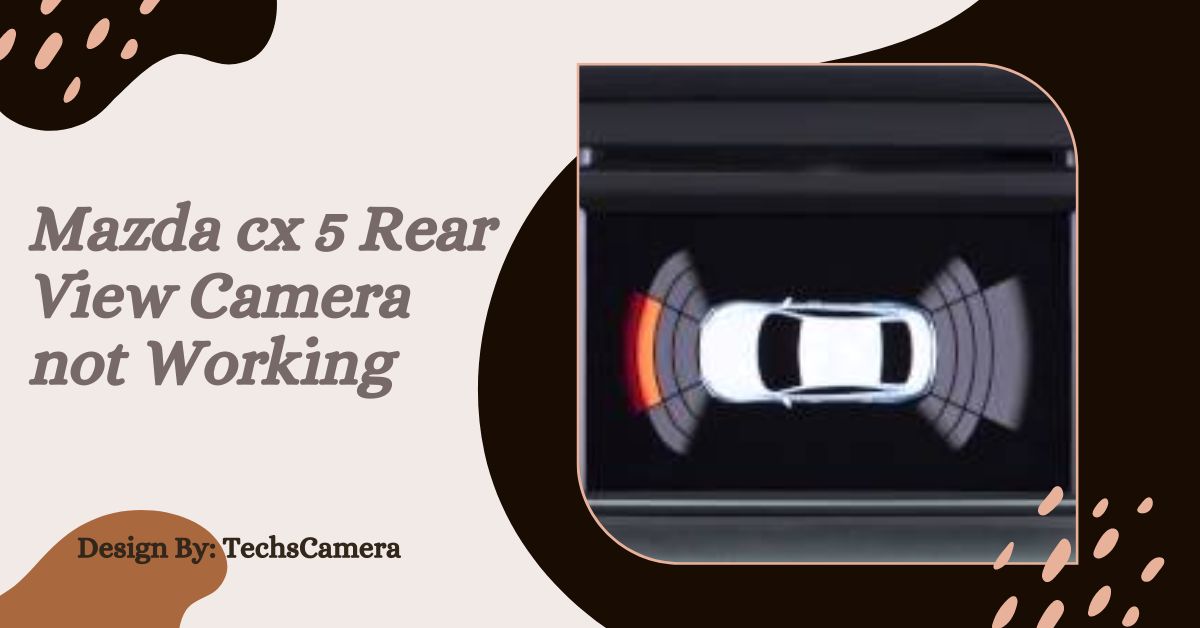
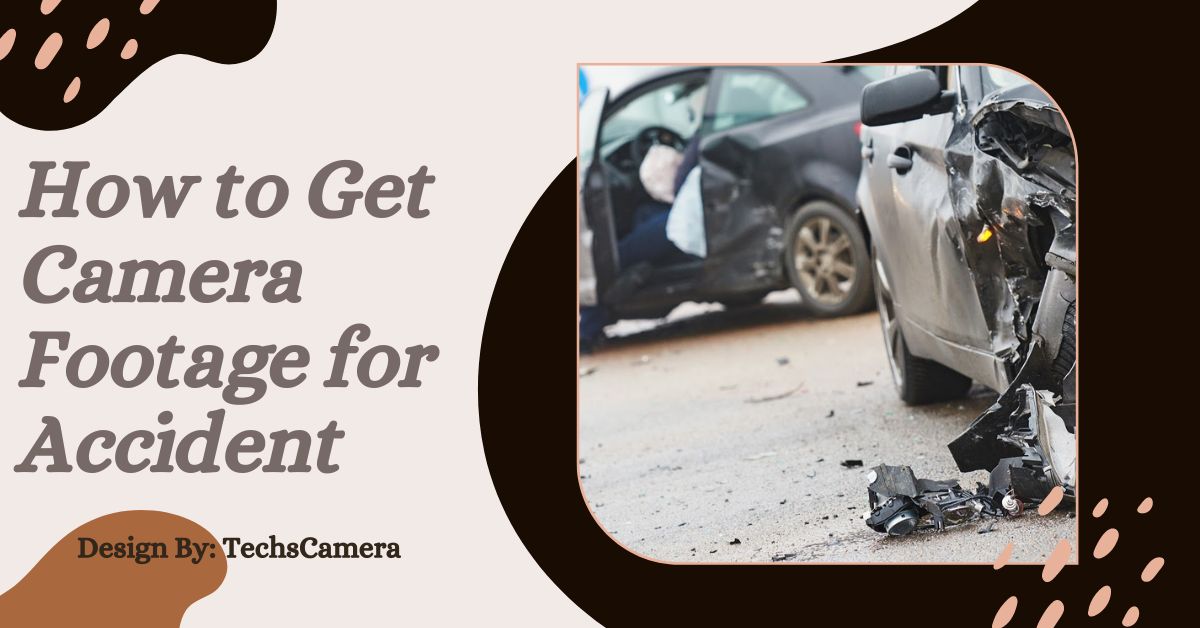

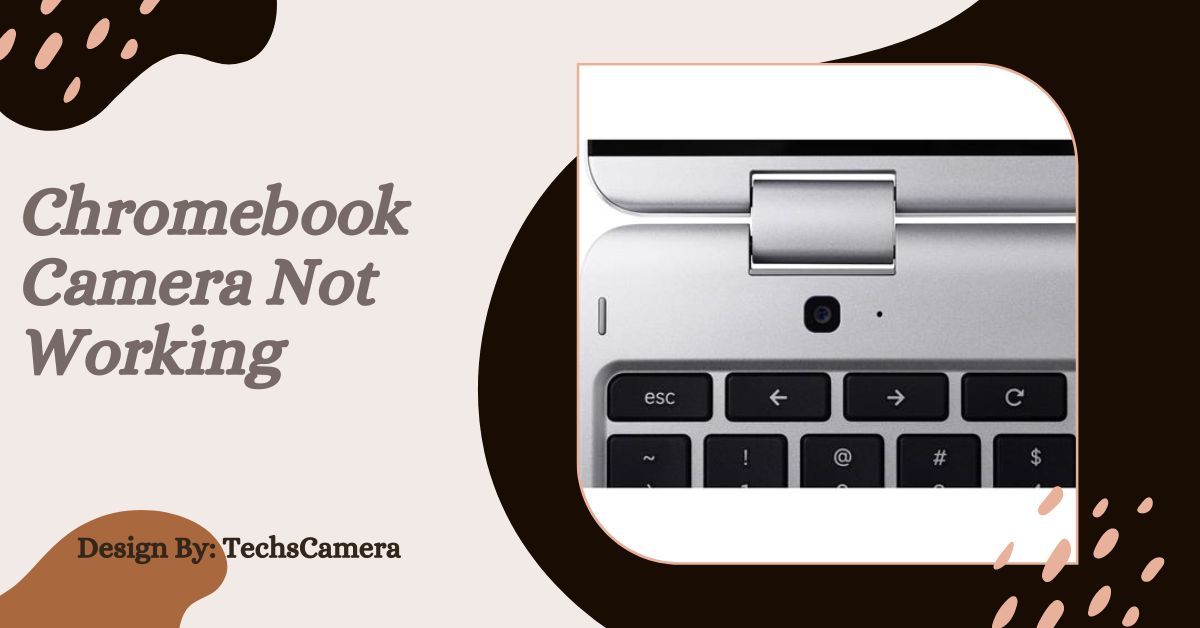



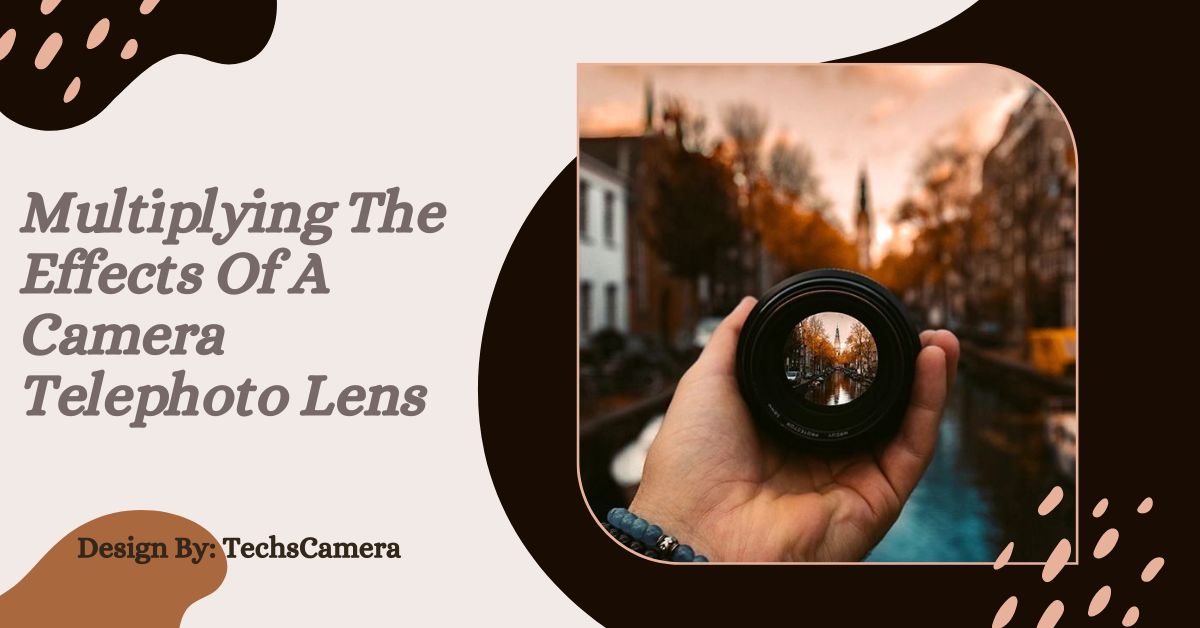
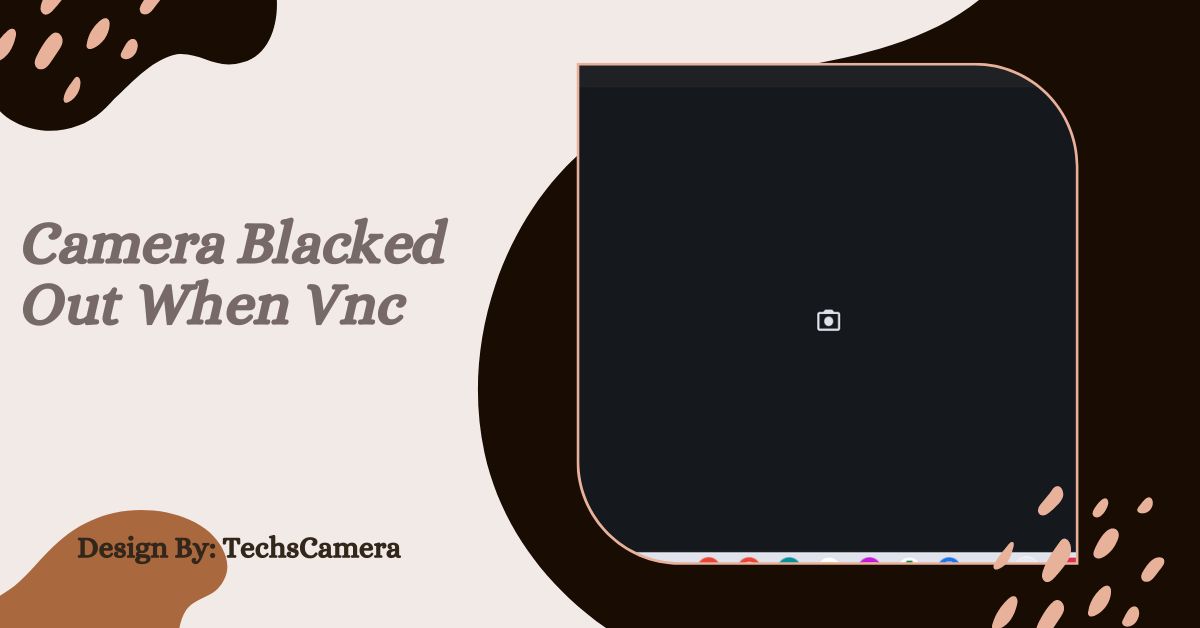

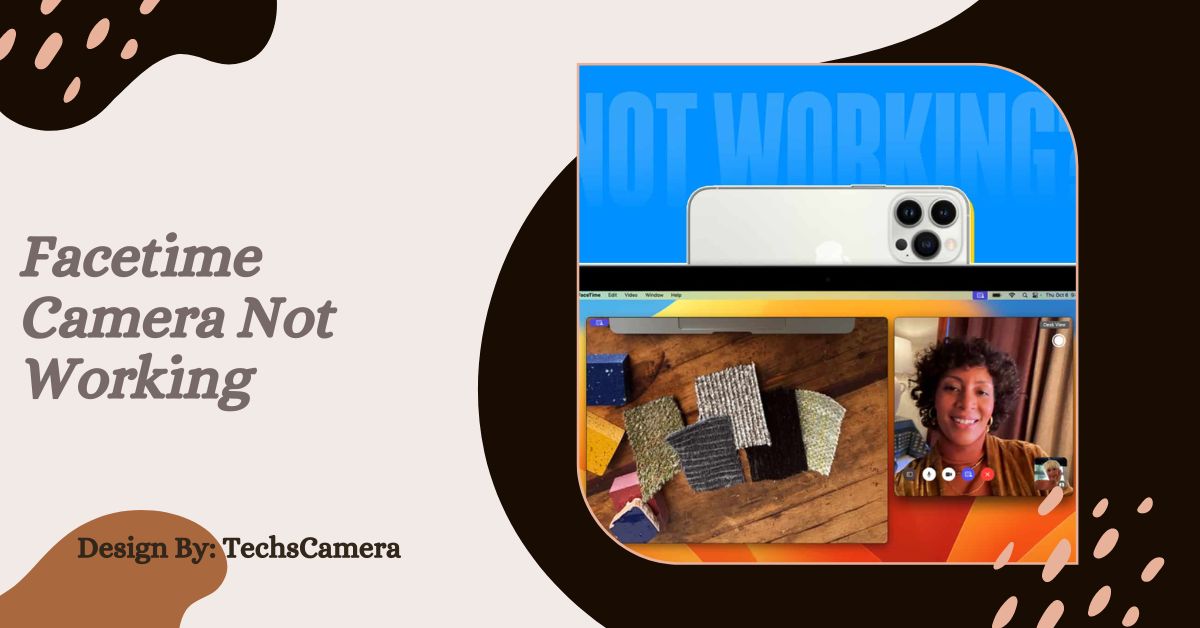

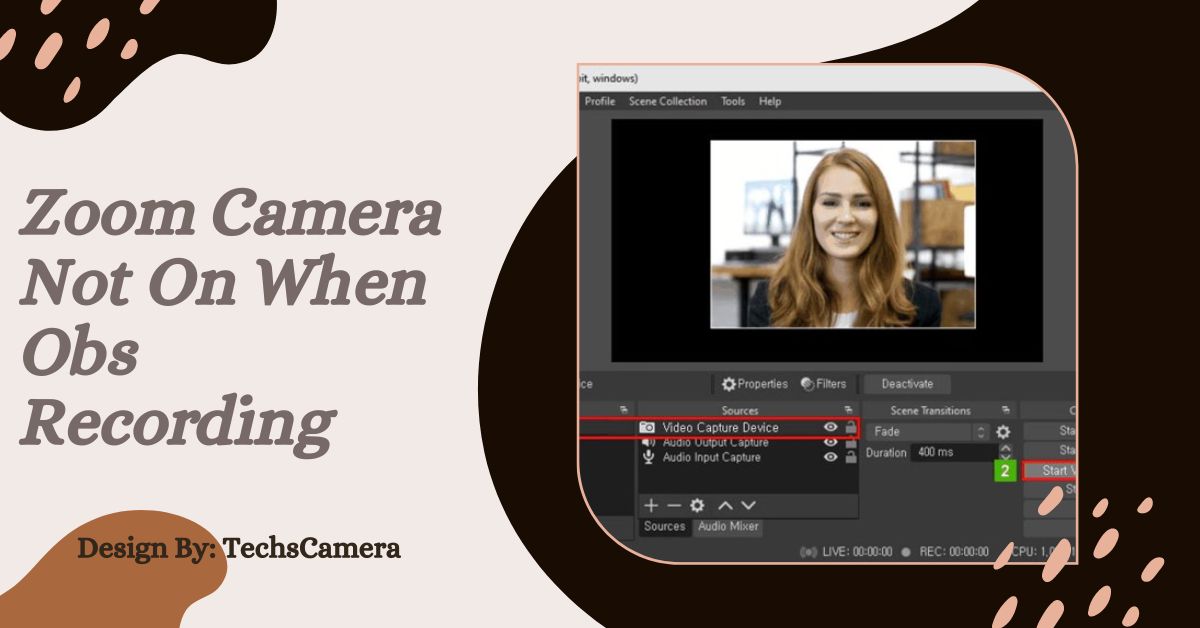





Leave a Reply