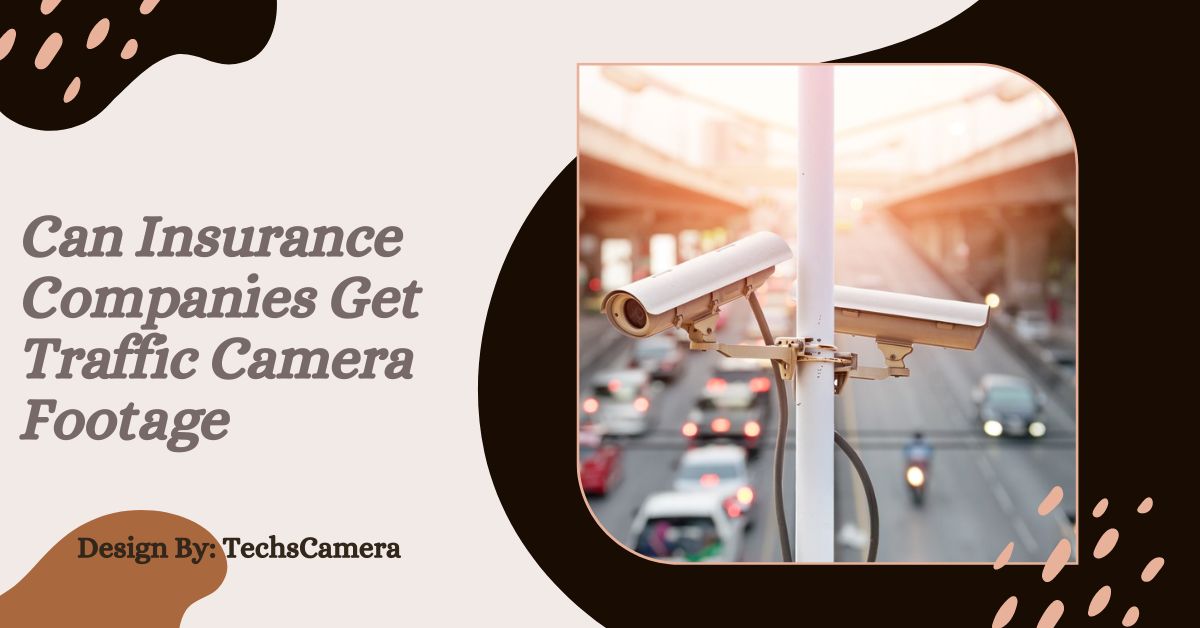Turning off your VicoHome camera can be done via the VicoHome app, a physical button, or by unplugging the device. This guide explains the steps and troubleshooting tips for managing your camera effectively.
Turning off your VicoHome camera can be essential for various reasons, whether it’s for privacy, saving power, or simply not needing surveillance at certain times. This guide will walk you through the steps to turn off your VicoHome camera easily and quickly.
To turn off a VicoHome camera, you can usually do it through the mobile app by selecting the specific camera and toggling the power or sleep mode option. Another way is to simply unplug the camera from its power source if it’s not battery-operated.
For battery-powered models, there might be a physical power button on the device. Ensure to check the user manual for model-specific instructions. If you want to disable the camera temporarily, consider using the app’s scheduling feature to set specific times for it to be off.
Why You Might Want to Turn Off Your VicoHome Camera:
Before diving into the steps, it’s helpful to understand why you might want to turn off your VicoHome camera. Privacy concerns are a common reason; there are times when you want to ensure that your personal activities are not being recorded.
Additionally, turning off the camera when it’s not needed can save energy and prolong the device’s life. Powering down the camera during maintenance or cleaning can prevent accidental damage, and if you’re going on vacation or do not need surveillance for a period, turning off the camera can be beneficial.
Understanding these motivations helps in appreciating the importance of knowing how to manage your VicoHome camera effectively.
Preparing to Turn Off Your VicoHome Camera:

Before you start, ensure that you have the VicoHome app installed on your smartphone or tablet. Make sure you have the latest version of the app and that your device is connected to a stable Wi-Fi network.
Having your VicoHome account username and password ready to log in will streamline the process.
It’s also a good idea to familiarize yourself with the app interface and the specific model of your VicoHome camera, as this can make the process smoother.
Step-by-Step Guide to Turning Off VicoHome Camera:
To begin, open the VicoHome app on your smartphone or tablet, ensuring that your device is connected to the same Wi-Fi network as your camera. Once the app is open, log into your VicoHome account by entering your username and password.
If you have multiple accounts, make sure to select the one associated with the camera you wish to turn off. This step is crucial as it ensures you’re accessing the correct device. On the home screen, locate the camera you want to turn off and tap on the camera feed to access the settings menu.
The settings menu will contain various options related to your camera’s operation. In the settings menu, look for the “Power” or “Device” option and toggle the switch to turn off the camera. This may be labeled as “Turn Off,” “Power Down,” or similar.
It’s important to confirm this action when prompted, as this ensures that the camera is indeed turned off and not just in a standby mode.
Alternative Methods to Turn Off Your VicoHome Camera:
If you cannot access the app or prefer a more straightforward method, some VicoHome camera models come with a physical power button. Check your camera’s manual for the location of this button and press it to turn off the camera. This is often the quickest method, especially if you’re already near the camera.
Alternatively, you can simply unplug the camera from the power source. This will immediately power down the device and is useful in situations where you need to ensure the camera is off without relying on software controls.
Advanced Features – Scheduling and Remote Access!

Many VicoHome cameras offer scheduling features within the app, allowing you to set specific times for the camera to turn on or off based on your preferences. This is especially useful if you want the camera to be off during certain hours consistently, such as when you are home and do not need monitoring.
Additionally, as long as you have internet access and the VicoHome app, you can turn off your camera from anywhere. This remote access feature is particularly useful if you forgot to turn off the camera before leaving home or if you need to manage your camera’s operation while you’re away.
Troubleshooting Common Issues:
If your camera is not responding to commands from the app, there are several steps you can take. First, try restarting the app. Close and reopen the VicoHome app to refresh its connection with the camera.
Ensure both your smartphone and camera are connected to the same Wi-Fi network, as connectivity issues can often cause problems. If restarting the app doesn’t work, try restarting your smartphone. This fixes a lot of little software problems.
If the app is malfunctioning, check for updates, as newer versions often fix bugs. Reinstalling the app can also help clear any potential issues. Sometimes, clearing the app’s cache can resolve persistent problems.
If the physical power button isn’t working, ensure that the camera is correctly plugged in and receiving power. You might need to reset the camera by following the manufacturer’s instructions. This often involves pressing and holding the power button for a certain period or using a reset button on the device.
FAQ’s:
1. Can I turn off my VicoHome camera remotely?
Yes, you can turn off your VicoHome camera remotely using the VicoHome app as long as you have internet access.
2. Will turning off my camera delete my saved footage?
No, turning off your camera will not delete previously recorded footage, but it will stop recording new footage until it is turned back on.
3. How do I turn off my VicoHome camera using the app?
Open the VicoHome app, log in, navigate to the camera settings, and toggle the power switch to turn off the camera.
4. What if my VicoHome camera does not respond to the app commands?
Try restarting the app, checking your Wi-Fi connection, or restarting your smartphone. If these steps don’t work, reinstall the app or clear its cache.
5. Can I schedule my VicoHome camera to turn off automatically?
Yes, you can set specific times for your camera to turn on or off using the scheduling feature within the VicoHome app.
Conclusion:
Turning off your VicoHome camera is a straightforward process that can be accomplished through the app, a physical button, or by unplugging the device. Understanding the various methods and troubleshooting common issues ensures you can effectively manage your camera for privacy, energy conservation, or maintenance. By following the steps outlined in this guide, you can confidently control your VicoHome camera’s operation to suit your needs.