How to reactivate ring doorbell camera without pin
Reset your Ring Doorbell to factory settings or contact support to reactivate without a PIN. Follow troubleshooting steps and keep your device updated.
Reactivating your Ring Doorbell camera without a PIN can be challenging, especially if you’ve misplaced or forgotten your access credentials. Fortunately, there are practical solutions that can help you regain access without much hassle. This guide offers detailed steps to get your security system back online.
Whether you’re dealing with a second-hand device or have simply forgotten your PIN, the instructions provided here will help you navigate the process. Learn how to reset, troubleshoot, and get assistance directly from Ring’s customer support.
Understanding Why You Need a PIN to Reactivate Your Ring Doorbell Camera:
The PIN serves as an additional security layer to protect your Ring Doorbell from unauthorized access. Whenever you set up, activate, or make significant changes to your device, entering the correct PIN ensures that only authorized users can manage the device settings.
If you have lost your PIN, it can prevent you from reactivating the camera, especially after a factory reset. Understanding why the PIN is necessary can help you take the correct steps to retrieve or bypass it securely. Let’s look at how you can do that.
Use the Ring App to Reactivate the Device:

The first step when facing a reactivation issue is to try the Ring app for possible solutions. The app can help you reset the device or find alternative ways to bypass the PIN. Open the Ring app on your smartphone or tablet and navigate to your device’s settings.
Select the doorbell camera you wish to reactivate and check if there are any prompts or options to help reset or retrieve your PIN. If there is a recovery option, follow the instructions on-screen to attempt reactivation without the PIN.
Reset the Ring Doorbell Camera to Factory Settings
If accessing the app does not solve the issue, consider resetting the camera to its factory settings. Keep in mind that performing a reset will erase all saved settings and configurations.
To reset, locate the small reset button on the Ring Doorbell, often found at the back of the device. Press and hold this button for about 15 seconds, or until the light starts flashing, indicating a reset. Afterward, you can set up the Ring Doorbell as a new device via the app, bypassing the need for a PIN.
Contact Ring Customer Support for Assistance:
When all else fails, contacting Ring customer support is a reliable option. Their team can assist with reactivating your device, especially if you’re the original owner and can provide proof of purchase. Gather necessary information, including the serial number and any account details associated with the device. Call the Ring support team and explain your situation.
They may ask you to verify your identity, and once confirmed, they can help reset the device or guide you on how to remove the need for a PIN.
Important: Dealing with a Pre-Owned Ring Doorbell:
Purchasing a second-hand Ring Doorbell can complicate the reactivation process, especially if the previous owner hasn’t removed the device from their account. In such cases, you may need to request that the original owner releases the device or contacts Ring support themselves.
If they are unavailable, you can still reach out to customer support and explain your situation. With proof of purchase, they might facilitate the transfer, allowing you to reactivate and use the Ring Doorbell seamlessly.
Use Two-Factor Authentication (2FA) for Added Security:
Once you regain access to your Ring Doorbell, consider setting up Two-Factor Authentication (2FA) for enhanced security. This feature adds an extra layer of protection, ensuring that only authorized users can access the account, even if someone else tries to use your credentials.
To enable 2FA, log in to the Ring app, navigate to your account settings, and look for the Two-Factor Authentication option. Follow the on-screen instructions to set up and secure your device against future unauthorized access.
Also read: Do cops need a warrant to collect security camera footage
Update Your Ring App and Firmware Regularly:
Keeping your Ring app and device firmware updated can prevent various technical issues, including those related to reactivation. Regular updates also provide new features, security patches, and bug fixes that might eliminate minor issues affecting the reactivation process.
Check for updates by visiting your device’s app store. Open the Ring app, go to settings, and navigate to your device to check for any firmware updates. Ensure everything is up to date to maintain optimal performance and security.
Troubleshooting Common Issues:
If reactivating your Ring Doorbell is still problematic, consider the following troubleshooting tips. They address common problems that users face and might help you reactivate without further complications. If your device doesn’t reset, ensure you press the reset button correctly, using a pin or paperclip if needed.
For app-related issues, try uninstalling and reinstalling the Ring app. If the device is still linked to a previous owner’s account, contacting customer support remains your best option for further assistance.
Problem: Cannot Reset the Device
Solution: Make sure you press the reset button firmly and hold it for at least 15 seconds. If the light doesn’t flash, try using a different tool, like a pin or paperclip, to ensure proper contact. Ensure the device is powered and operational before attempting a reset. If issues persist, refer to Ring’s troubleshooting guide or contact their support team for more in-depth assistance.
Problem: Previous Owner is Unreachable

Solution: If you have purchased a pre-owned device, ask the previous owner to remove it from their account. If this is not possible, call Ring customer support. Explain your situation and provide any documentation or proof of purchase. In some cases, Ring can facilitate account transfers, allowing you to take ownership and access the device without the original PIN.
Problem: Ring App Not Responding
Solution: Try updating or reinstalling the Ring app. If the app is still unresponsive, restart your smartphone or try using a different device. Consistent app issues may require you to clear the app’s cache or seek assistance from Ring’s technical support team. Regularly checking for updates ensures that the app runs smoothly, with minimal interruptions affecting device management.
FAQ’s:
1. How do I reset my Ring Doorbell without a PIN?
Press and hold the reset button on the device for about 15 seconds until the light flashes, which will reset it to factory settings.
2. Can I use the Ring app to reactivate my doorbell without a PIN?
Yes, you can try using the Ring app to reset the device, or check for any on-screen prompts to assist with reactivation.
3. What should I do if I bought a pre-owned Ring Doorbell?
Contact the previous owner to remove the device from their account, or reach out to Ring support with proof of purchase.
4. Will resetting the Ring Doorbell delete my settings?
Yes, a factory reset will erase all previous settings, and you will need to set up the device as new.
5. How can I enhance security after reactivating my Ring Doorbell?
Enable Two-Factor Authentication (2FA) in the Ring app to add an extra layer of security to your account.
Conclusion:
Reactivating your Ring Doorbell camera without a PIN is possible by following specific steps. Using the Ring app, resetting the device, or reaching out to customer support are practical ways to address this issue. Additionally, enabling Two-Factor Authentication can enhance security and help prevent unauthorized access. By keeping your devices and app updated, you can ensure optimal performance and minimize future reactivation issues. With this guide, you can confidently navigate the reactivation process and get your Ring Doorbell back in service.

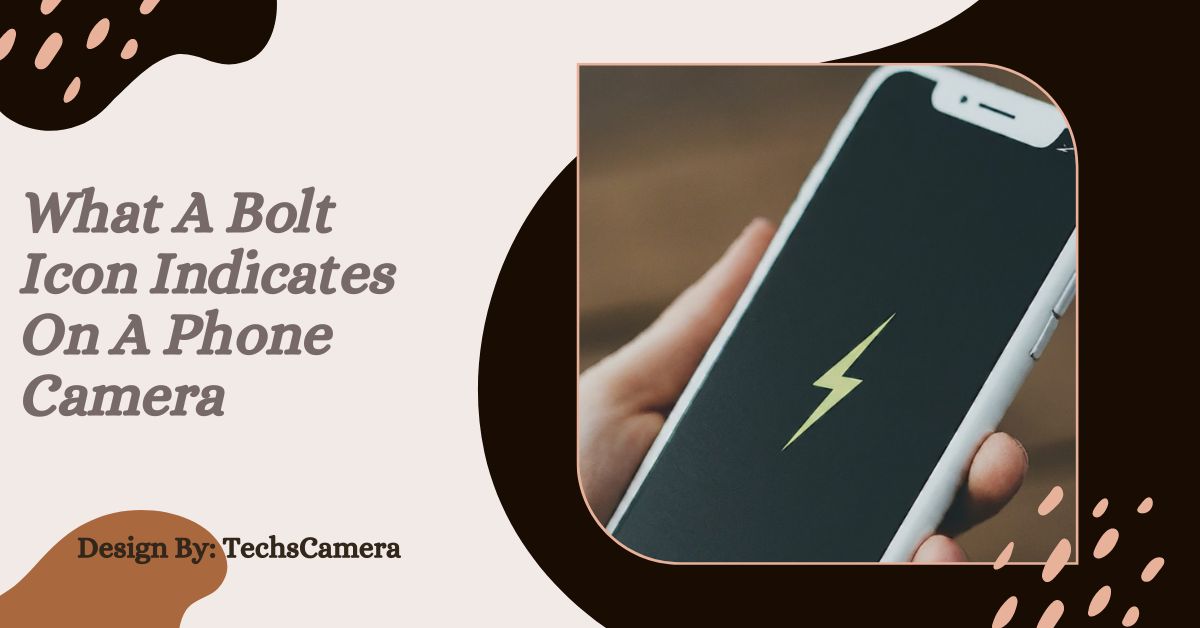
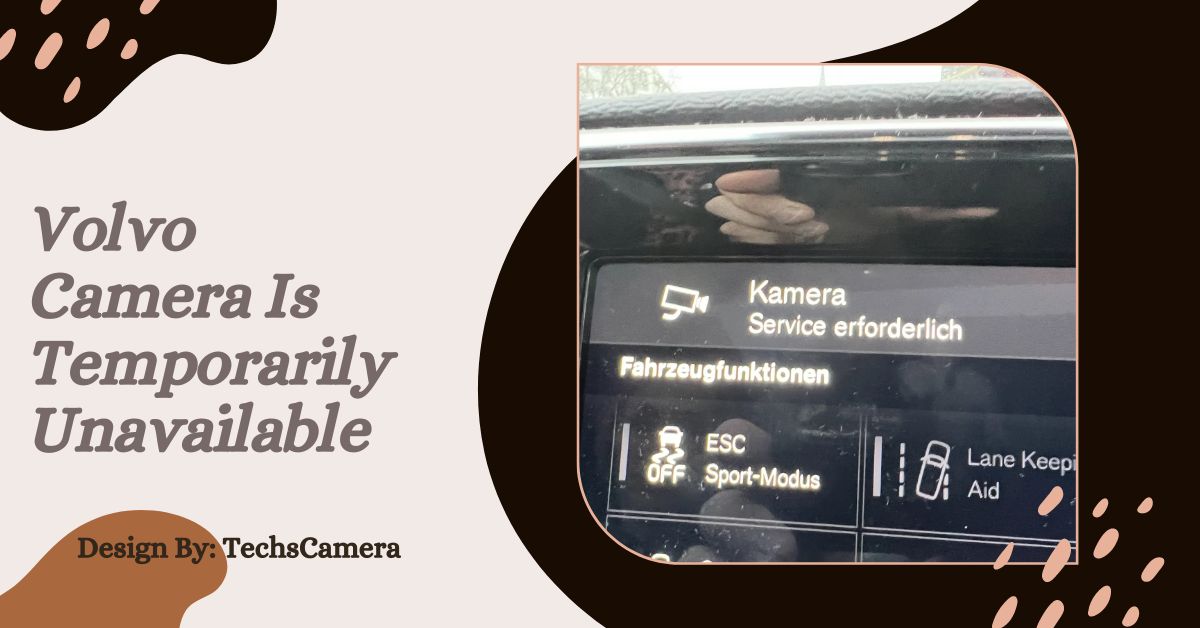
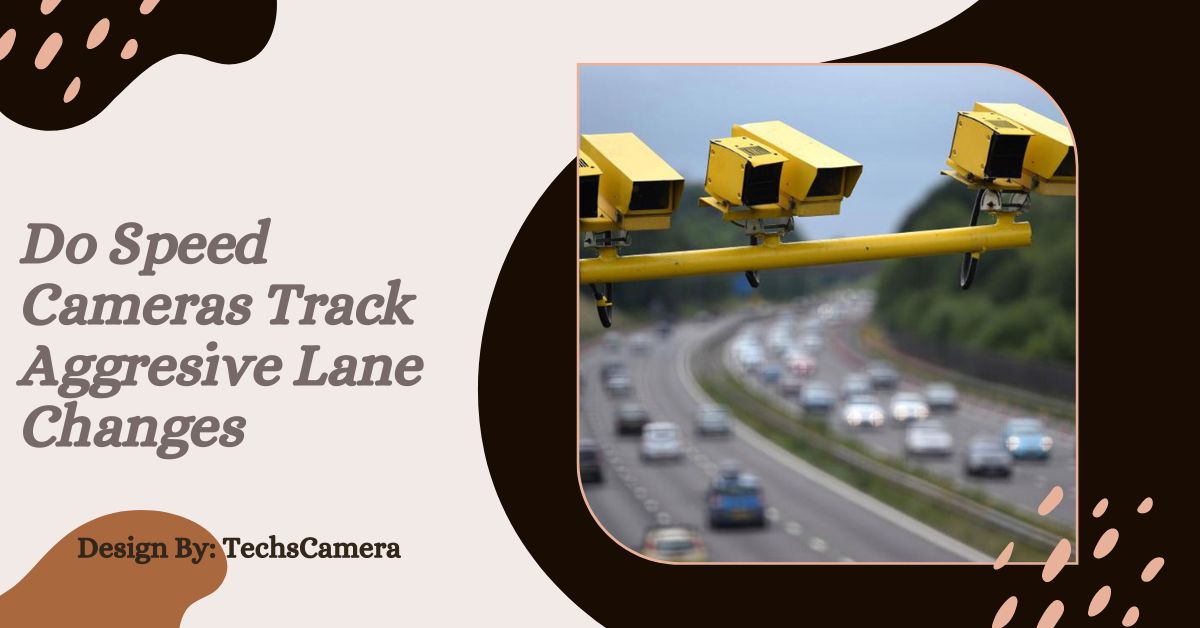
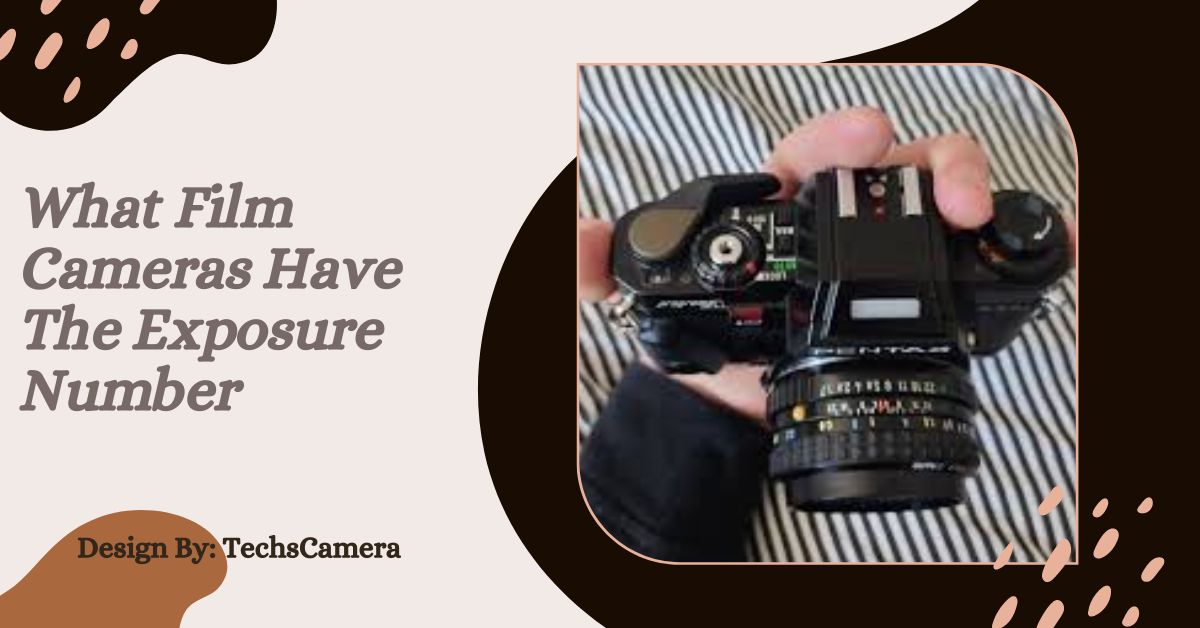






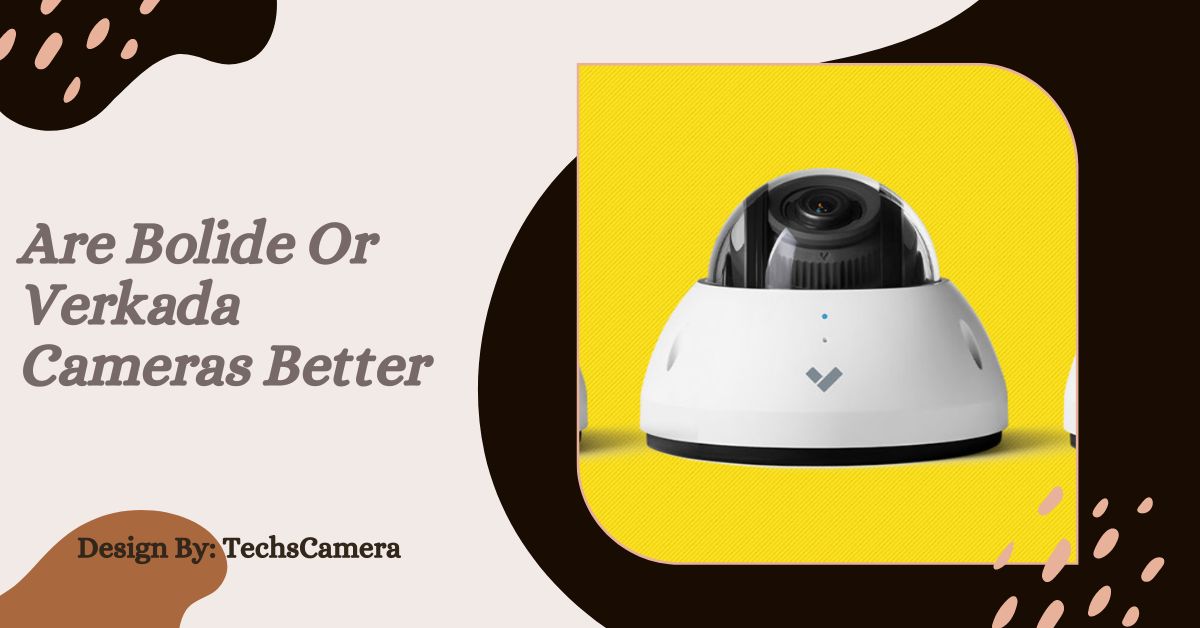
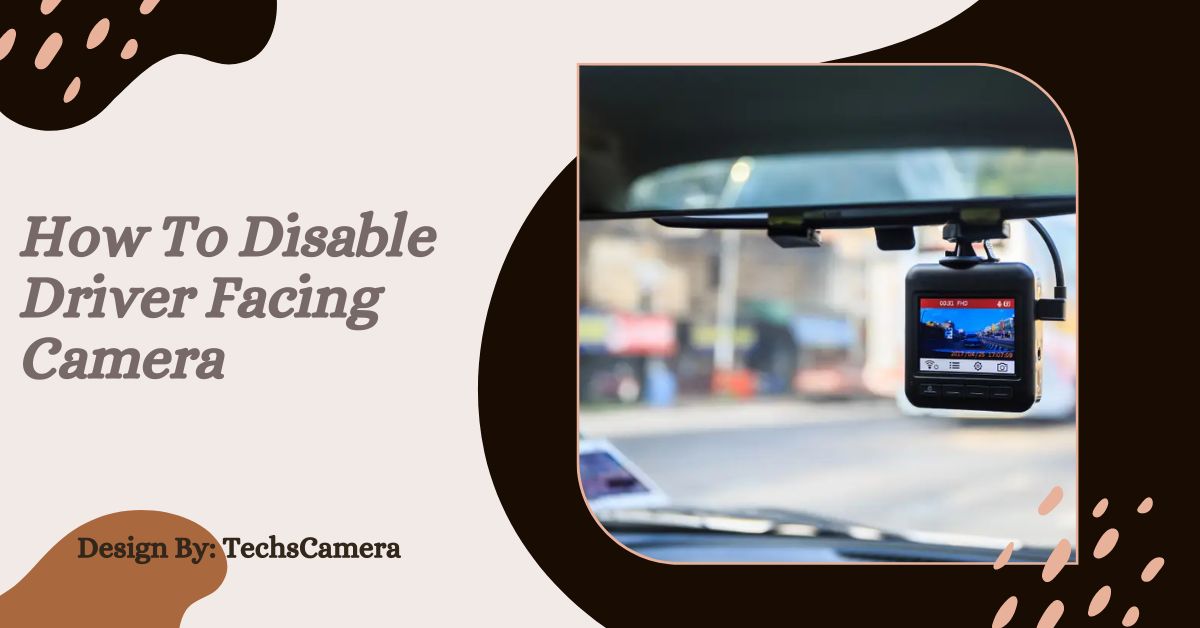
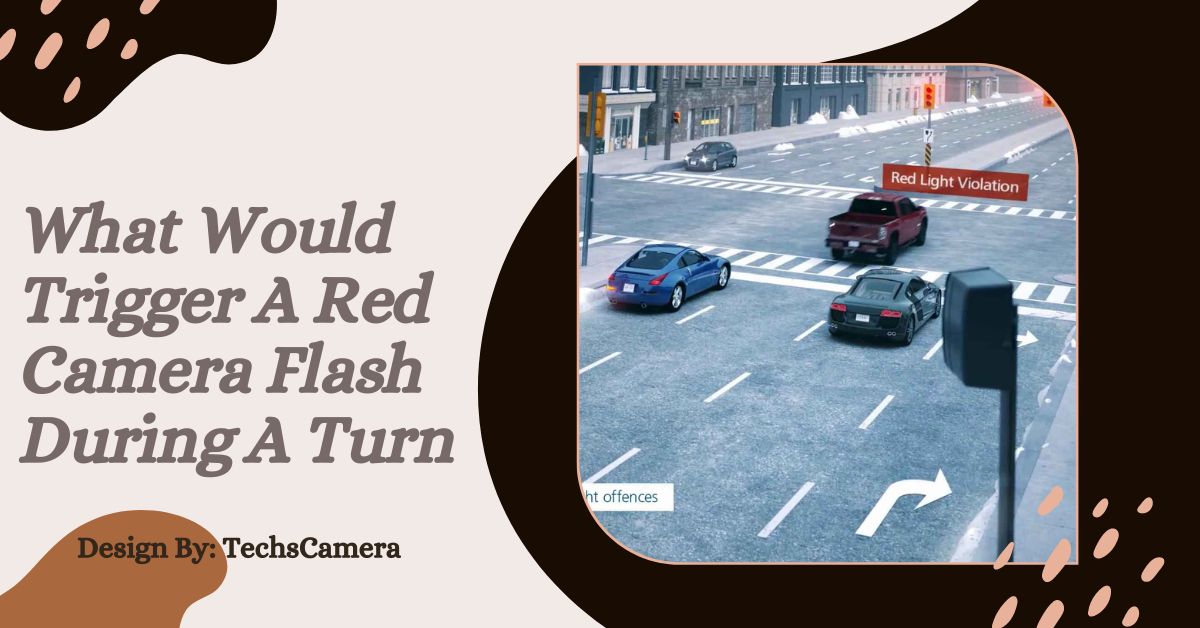





Leave a Reply