Resetting your Vicohome Camera can solve connectivity issues, performance problems, and security concerns. Follow the steps to reset and reconfigure your camera for optimal performance.
If you’re experiencing issues with your Vicohome Camera or need to start fresh with a new setup, resetting the camera is often a helpful solution. This guide will walk you through the steps to reset your Vicohome Camera quickly and easily.
Why Reset Your Vicohome Camera?
Resetting your Vicohome Camera can solve various problems, including connectivity issues, performance problems, and security concerns. If your camera isn’t connecting to the network, resetting it can often resolve this. Similarly, if the camera is lagging or freezing, a reset might improve its performance.
Additionally, resetting the camera removes any previous settings, ensuring a clean start which is crucial if you have security concerns. Over time, various settings and configurations can accumulate, leading to inconsistencies that affect the camera’s functionality.
A reset essentially wipes the slate clean, allowing you to reconfigure the device with the latest settings and firmware updates.
Preparing for the Reset:
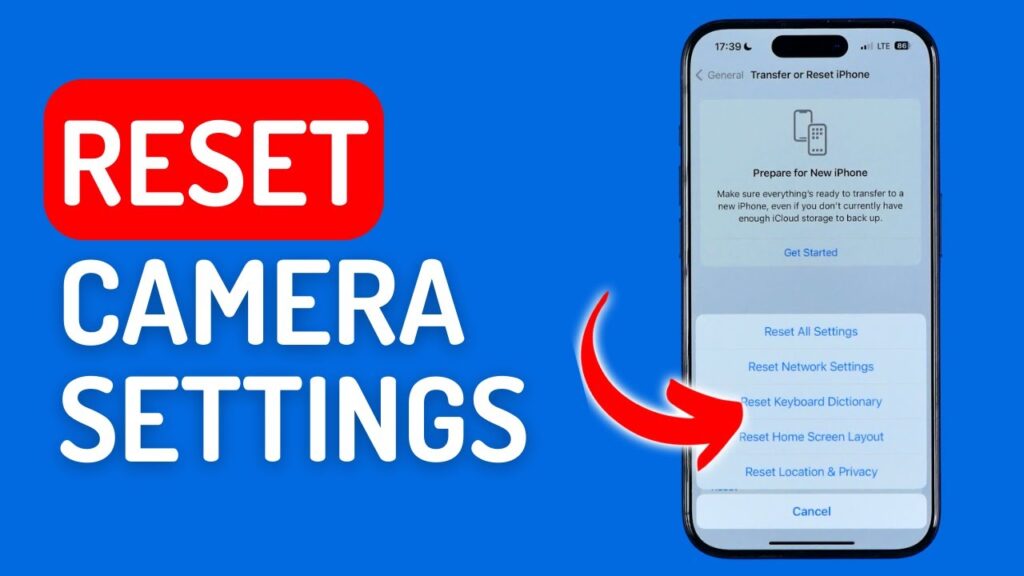
Before starting the reset process, ensure you have all necessary materials at hand. You will need a paperclip or pin to press the reset button, access to the camera’s manual to locate the button, and your Wi-Fi network name and password for reconfiguration.
Also, make sure the camera is connected to a stable power source to avoid interruptions during the reset. It’s also a good idea to backup any important footage or settings, if applicable.
Some advanced models may allow you to save settings to the cloud, which can be restored after the reset. This preparation ensures that the reset process goes smoothly and you won’t lose any critical information.
Steps to Reset Vicohome Camera:
To begin, locate the reset button on your Vicohome Camera. This is typically a small, recessed button that requires a paperclip or pin to press. The exact location of the button can vary by model, so refer to your camera’s manual if needed. Once located, unplug your Vicohome Camera from the power source.
This ensures that the reset process will be effective. Lock or pin the restart key down and hold it down. While holding the button, plug the camera back into the power source.
Continue holding the button for about 10-15 seconds until you see the LED light on the camera start to blink. Once the LED light begins to blink, release the reset button.
The blinking light indicates that the camera is resetting, a process that might take a few minutes. During this time, the camera is erasing all stored settings and preparing to start anew.
Reconfiguring Your Vicohome Camera:
After the reset process is complete, you will need to set up your Vicohome Camera again. Open the Vicohome app on your smartphone or tablet and follow the on-screen instructions to reconfigure the camera.
Make sure you have your Wi-Fi network name and password handy, as you will need them during the setup process. Performing the reconfiguration near your Wi-Fi router can help ensure a strong signal and smooth setup.
During the reconfiguration, you can set up important features like motion detection zones, notification preferences, and cloud storage options. Taking the time to properly configure these settings ensures that your camera functions optimally and meets your specific security needs.
Tips for a Successful Reset:

Ensure the camera is connected to a stable power source during the reset to prevent interruptions. Performing the reset near your Wi-Fi router can help ensure a strong signal, which is especially important during reconfiguration.
After resetting the camera, check for any firmware updates through the Vicohome app. Updating the firmware can improve performance and fix any bugs. Additionally, make sure your smartphone or tablet is running the latest version of the Vicohome app.
An updated app ensures compatibility with the latest features and security updates, providing a seamless setup experience.
Troubleshooting Common Issues:
If the reset process doesn’t seem to work, ensure you’re pressing the correct button and holding it long enough. Double-check the camera’s manual if necessary. If the camera doesn’t power on, try plugging it into a different outlet.
If all else fails, contact Vicohome customer support for further assistance. They can provide additional troubleshooting steps or determine if there is a hardware issue with the camera.
In some cases, it might be necessary to perform a hard reset or use advanced troubleshooting techniques provided by the support team.
Benefits of Keeping Firmware Updated:
Keeping your camera’s firmware updated is essential for optimal performance. Upgrades to the software frequently provide fresh features, improvements in speed, and security fixes. Regularly check for updates through the Vicohome app to ensure your camera is running the latest software.
This practice helps prevent issues and ensures your camera remains secure. In addition to improving security, firmware updates can enhance the camera’s functionality, adding new features like improved night vision, better motion detection algorithms, and integration with other smart home devices.
Maintaining Your Vicohome Camera:
Regular maintenance of your Vicohome Camera can prevent many issues that might require a reset. Clean the camera lens regularly to ensure clear video footage. Dust and debris can accumulate on the lens, affecting image quality. Check the camera’s positioning to make sure it covers the desired area without obstructions.
Additionally, inspect the power and network cables to ensure they are securely connected and not damaged. Regularly review the camera’s settings and footage to ensure it is functioning as expected. Setting up periodic maintenance reminders can help keep your camera in top condition.
Enhancing Security with Vicohome Camera:

Beyond resetting and maintaining your camera, there are additional steps you can take to enhance your security setup. Make sure your Wi-Fi network is encrypted and uses a solid password. Enable two-factor authentication on your Vicohome account to add an extra layer of security.
Consider integrating your Vicohome Camera with other smart home devices, such as motion sensors and smart locks, for a comprehensive security system.
Regularly review access logs and notification settings to stay informed about activity around your property. By taking these steps, you can maximize the security benefits of your Vicohome Camera.
When to Seek Professional Help?
If resetting your Vicohome Camera and troubleshooting steps do not resolve your issues, it may be time to seek professional help. Contact Vicohome customer support for assistance. They can provide advanced troubleshooting steps or determine if there is a hardware issue with your camera.
In some cases, they may recommend sending the camera in for repair or replacement. Professional help ensures that any underlying issues are addressed, and your camera can continue to provide reliable security coverage.
FAQ’s:
1. Why should I reset my Vicohome Camera?
Resetting your Vicohome Camera can resolve connectivity issues, improve performance, and address security concerns by removing previous settings and starting fresh.
2. How do I locate the reset button on my Vicohome Camera?
The reset button is usually a small, recessed button on the camera. Refer to your camera’s manual for the exact location.
3. How must I proceed if the restart procedure is unsuccessful?
Ensure you are pressing the correct button and holding it long enough. If the camera doesn’t power on, try a different outlet, or contact Vicohome customer support for further assistance.
4. How can I reconfigure my camera after resetting it?
Open the Vicohome app on your smartphone or tablet and follow the on-screen instructions to reconfigure your camera. Ensure you have your Wi-Fi network name and password handy.
5. Why is it important to keep the firmware updated?
Keeping the firmware updated ensures optimal performance, enhances security, and adds new features to your camera. Regularly check for updates through the Vicohome app.
Conclusion:
Resetting your Vicohome Camera is a straightforward process that can resolve many common issues. By following the steps outlined above, you can quickly restore your camera to optimal working condition. Remember to keep your firmware updated and seek professional help if persistent problems arise. Regular maintenance and enhanced security measures will ensure your Vicohome Camera provides reliable performance and peace of mind.



